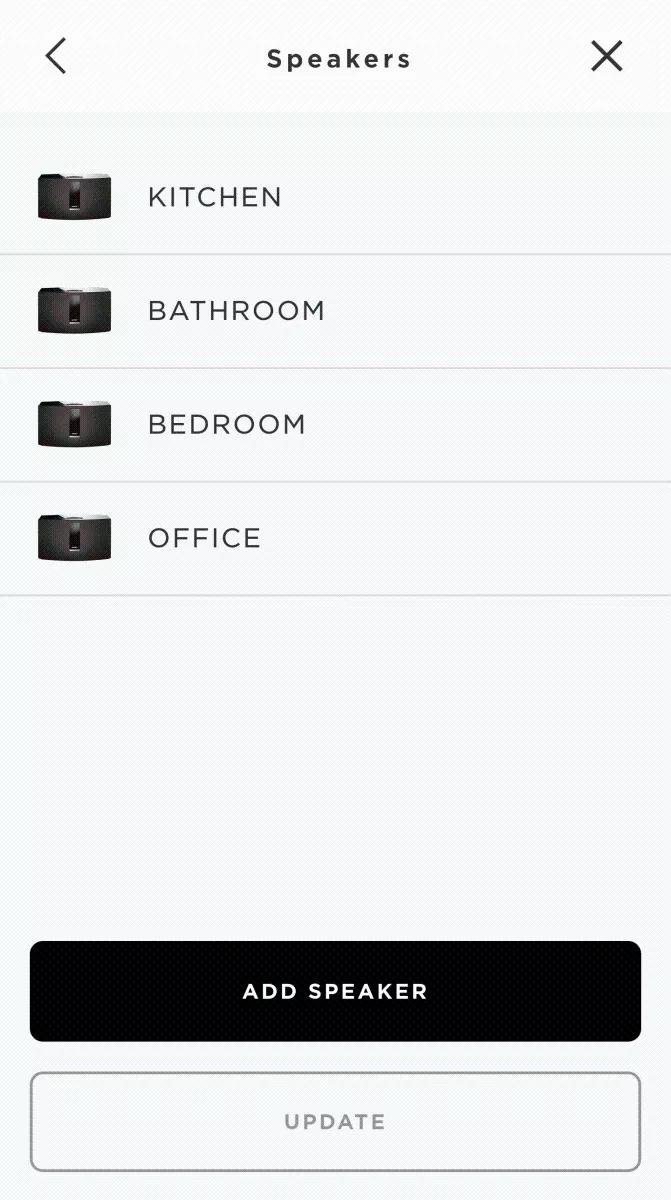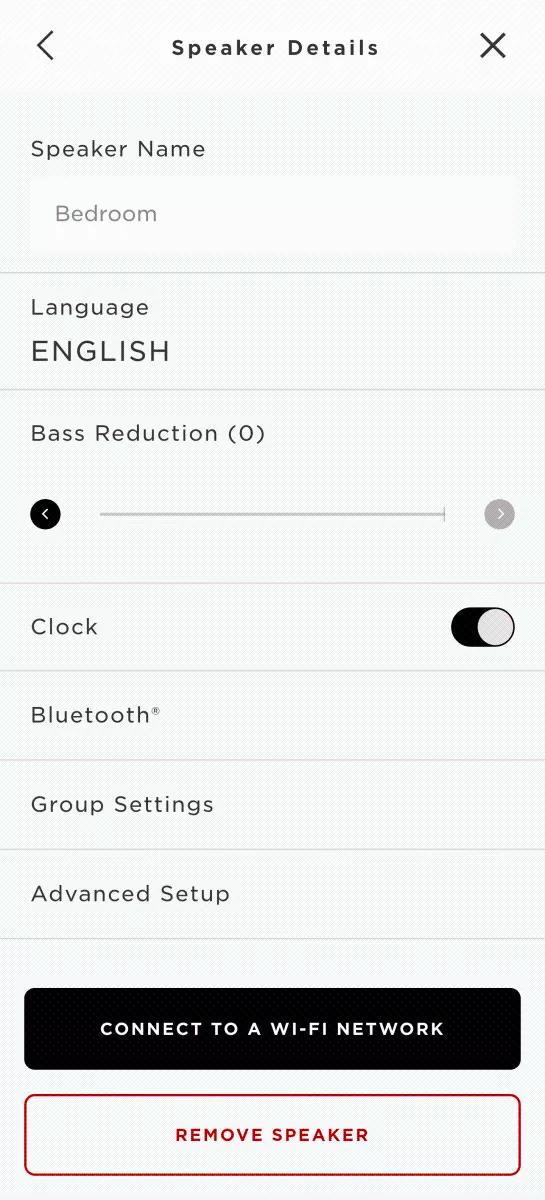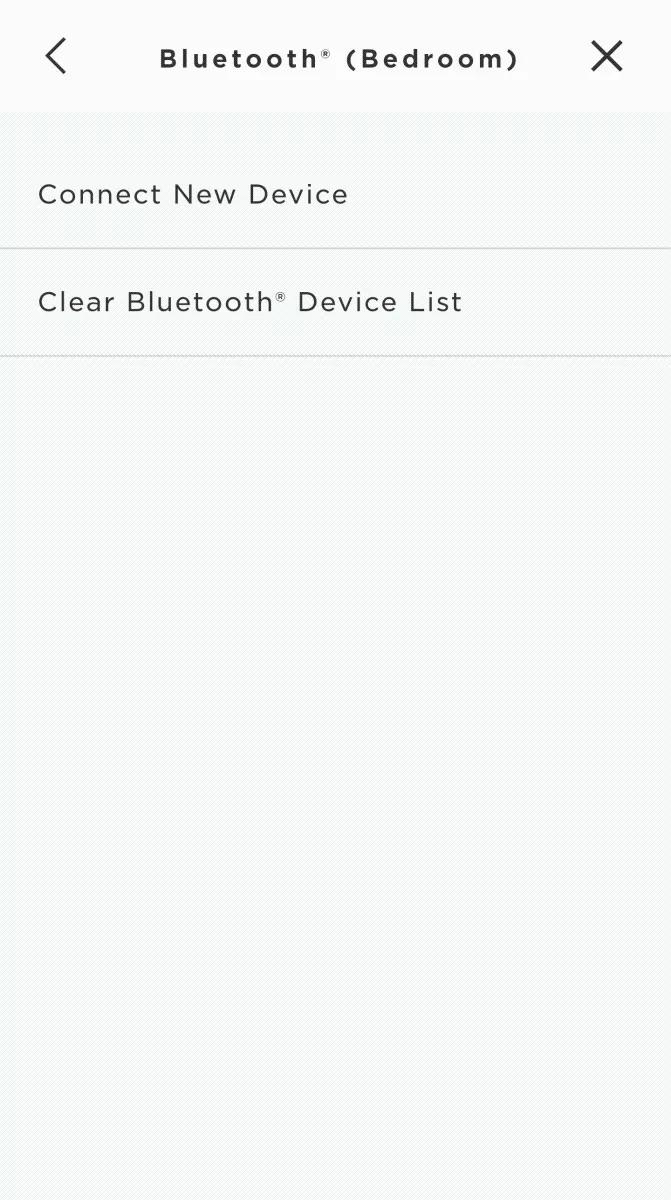Back to article
3348
Clearing the product memory of paired Bluetooth devices
Your product remembers the last several Bluetooth devices it was connected to so that it can quickly and automatically reconnect to them. Removing this device memory forgets all remembered devices and allows you to start a new list of devices by connecting the ones you want remembered.
Clear the system memory of previously-connected Bluetooth® devices.
- On the Bose remote, press the SOURCE button: In the display of the remote, the last used source will appear.
- Use the Up and Down buttons to highlight Bluetooth, then press OK.
- Press the More button.
- Press the Down arrow to highlight Clear Pairing List.
- Press OK: A descending tone is heard to confirm the pairing list is clear.
To clear the product memory of connected Bluetooth® devices using the Unify menu:
- With the system on, press the SETUP button on the Bose remote. The system menu should appear on the TV
If the system menu does not appear on the TV, be sure the correct TV input is selected - Bluetooth Setup should be the first menu item and it should already be highlighted. Press the OK button to select it
- On the next screen, press the down navigation button once to highlight Clear Pairing List
- A confirmation message appears. Press the left navigation button once to highlight OK then press the OK button
- Press OK to exit the confirmation message screen
- Press OK again to exit the Bluetooth Setup screen
- Press EXIT to leave the system menu
To clear the product memory of connected Bluetooth® devices using the SoundTouch app:
- In the SoundTouch app menu, tap Settings
Tip: To open the app menu, tap the menu icon ☰ in the upper-left corner
- Select Speaker Settings, then select the desired system
- On the Speaker Details screen, select Bluetooth
- Select Clear Bluetooth Device List: A confirmation message appears briefly and the system emits a tone
Was this article helpful?
Thank you for your feedback!