Back to article
3348
Using the Equalizer settings
Fine tune your sound with the equalizer settings in the Bose app.
Requirements
If you do not see this feature in the Bose app, please make sure you are using the most current software and firmware on your product and in the app.
To enjoy this features you must have the following:
Bose app versions:
To identify your software or firmware version, see Checking the software or firmware version
To update your product, see Updating the software or firmware of your product
To enjoy this features you must have the following:
Bose app versions:
- iOS: 5.0.2 or later
- Android 5.0.1 or later
To identify your software or firmware version, see Checking the software or firmware version
To update your product, see Updating the software or firmware of your product
To use the Equalizer:
In the Bose app, select your product then tap on the EQ button in the lower-left corner; or within the Sound section of the Settings menu, select Equalizer.
On the Equalizer screen, you'll find the following adjustments:
Bass, mid, and treble level presets chosen with the Bass/Treble / Boost/Reducer buttons. Graphic EQ changes can made by pressing-and-sliding the white circle up or down. To return the default EQ curve, tap Reset in the upper-right corner.
On the Equalizer screen, you'll find the following adjustments:
Flat EQ - No added equalization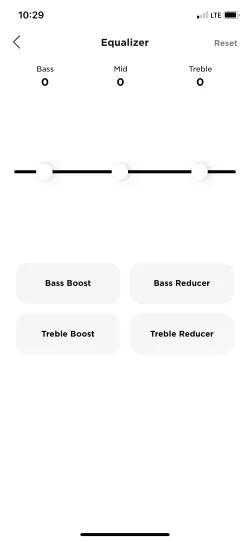 |
Bass Boost - Click Bass Boost to increase the bass level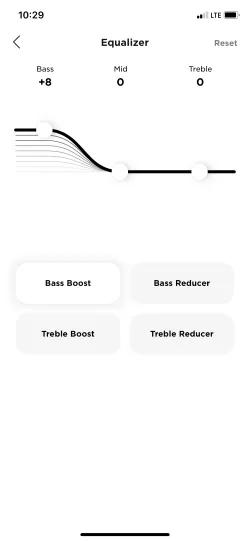 |
Bass Reducer - Click Bass Reducer to decrease the bass level 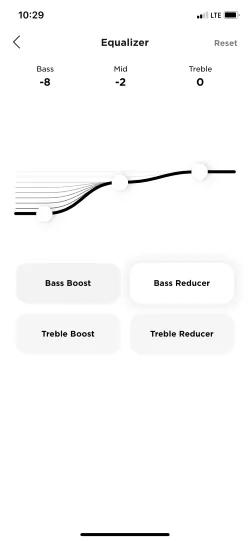 |
Treble Boost - Click Treble Boost to increase the treble level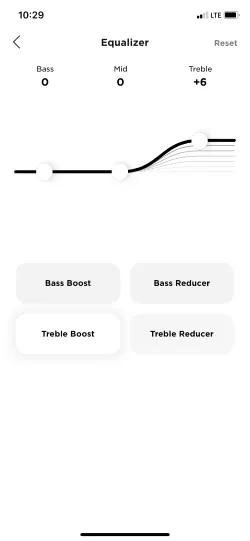 |
Treble Reducer - Click Treble Reducer to decrease the treble level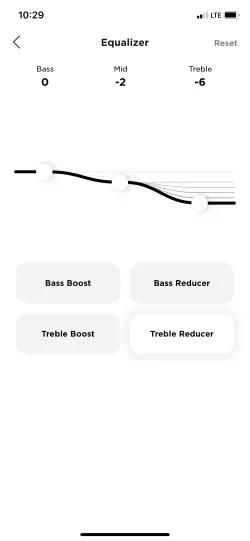 |
Custom EQ - Customize your own EQ settings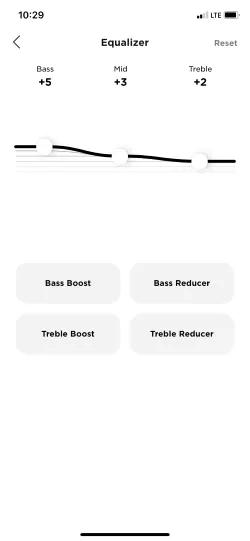 |
Was this article helpful?
Thank you for your feedback!

