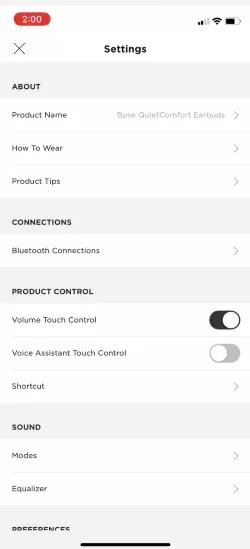Back to article
3332
Call notifications: A voice prompt announces incoming callers and call status. To stop call notifications, disable voice prompts using the Bose app. You can access this option from the Settings menu.
You can set the earbuds to access voice control on your mobile device. Once set, the microphone on the right earbud acts as an extension of the microphone in your mobile device.
Using Touch Control
Use touch control by tapping or swiping the touch surface of either earbud. With touch control, you can play/pause audio, change the volume, perform basic call functions, adjust noise cancellation (noise cancelling earbuds only), and use a Shortcut.
About the Touch Surface
The touch surface is located on the outer surface of each earbud. The right earbud controls media playback, phone calls, and mobile device voice controls. The left earbud controls noise cancellation (QuietComfort Earbuds only) and your Shortcut.


To control the volume, you must first engage the setting within the Bose App
IMPORTANT: Before you enable this setting, make sure you are running software version 4.2.4 or later. If not, update your software and then you will be able to enable this setting.
On the right earbud, swipe up to increase the volume and swipe down to decrease the volume.
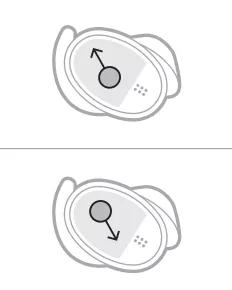
- Open the Bose App
and go to the settings menu.
- Scroll down to CONTROL and click the Volume button to engage the touch control volume feature. Once this feature is set, you will need to repeat this step if you ever wish to disengage the touch control volume.
Using the touch control volume
On the right earbud, swipe up to increase the volume and swipe down to decrease the volume. 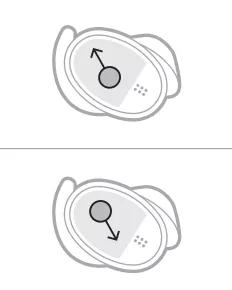
Controlling media playback and mobile devices
Media playback
- Play/Pause: Double-tap the right earbud
Phone calls
- Answer/End a call: Double-tap the right earbud
- Decline a call: Touch and hold the right earbud
Call notifications: A voice prompt announces incoming callers and call status. To stop call notifications, disable voice prompts using the Bose app. You can access this option from the Settings menu.
Mobile device voice control
You can set the earbuds to access voice control on your mobile device. Once set, the microphone on the right earbud acts as an extension of the microphone in your mobile device.
- To access mobile device voice control: Touch and hold the right earbud until you hear a tone; then release and say your request
- Stop mobile device voice control: Double-tap the right earbud
Enabling Voice Assistant Touch Control
Go to Setting>Product Control and tap on the toggle button.
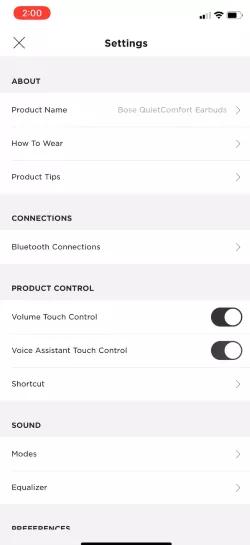
This QC and Sport Earbuds feature was added in the Bose App, versions:
- Left - Disabled
- Right - Enabled
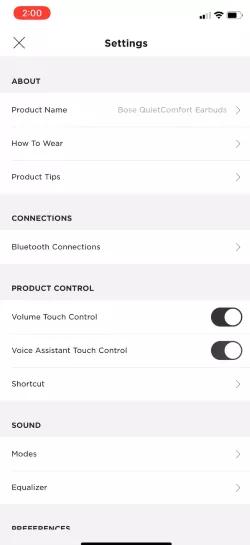
This QC and Sport Earbuds feature was added in the Bose App, versions:
- iOS: 5.0.2
- Android 5.0.1
- Firmware version 2.0.7
Was this article helpful?
Thank you for your feedback!