Back to article
3332

Each earbud has 4 different action triggers that can be customised.
In the QCE app, select Touch Controls. You can then choose from a variety of actions to assign to each trigger.
For non-media control actions, such as Remote Selfie, Assistant, or Calls you can also assign these from the relevant section in the app.
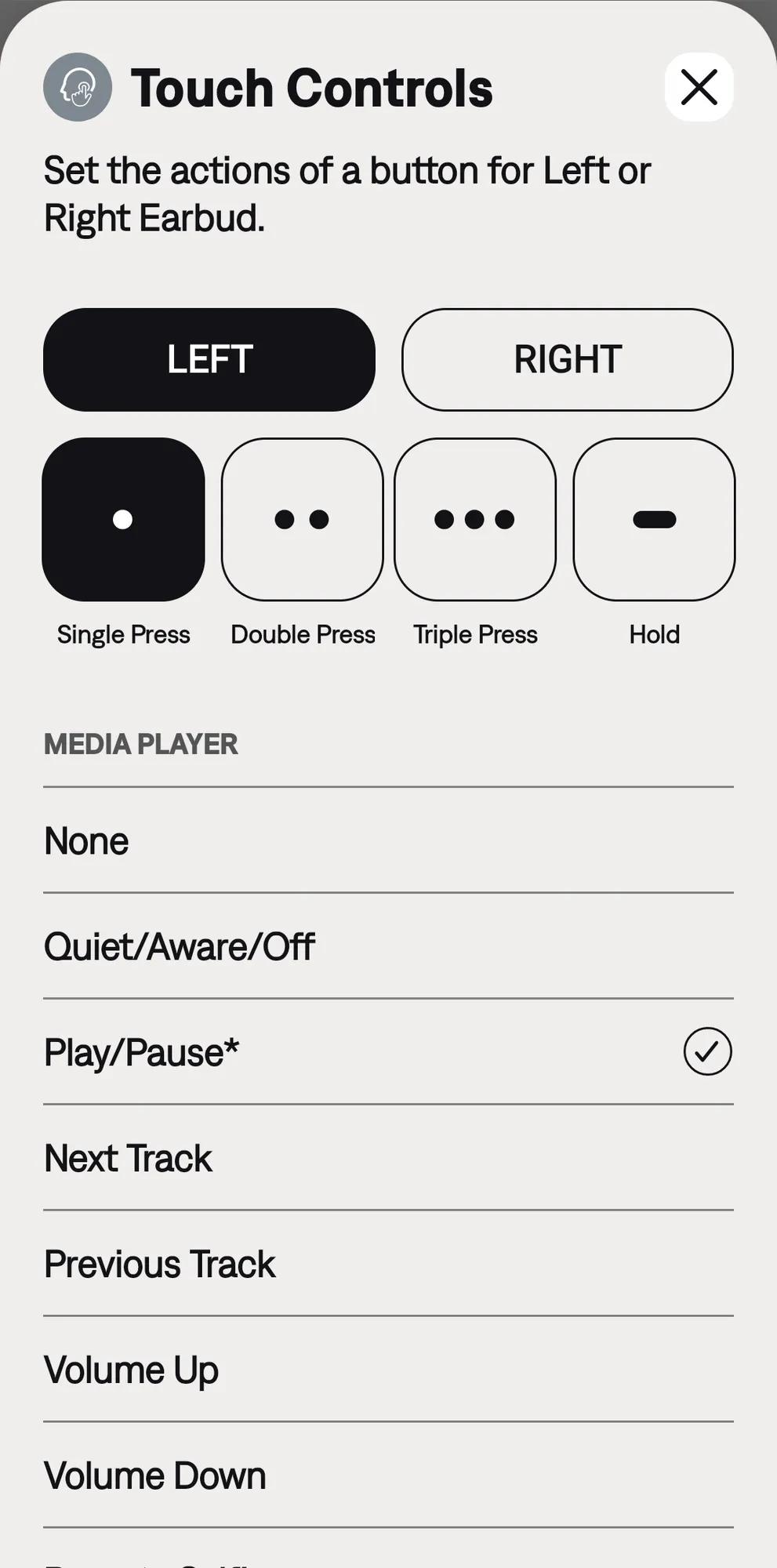
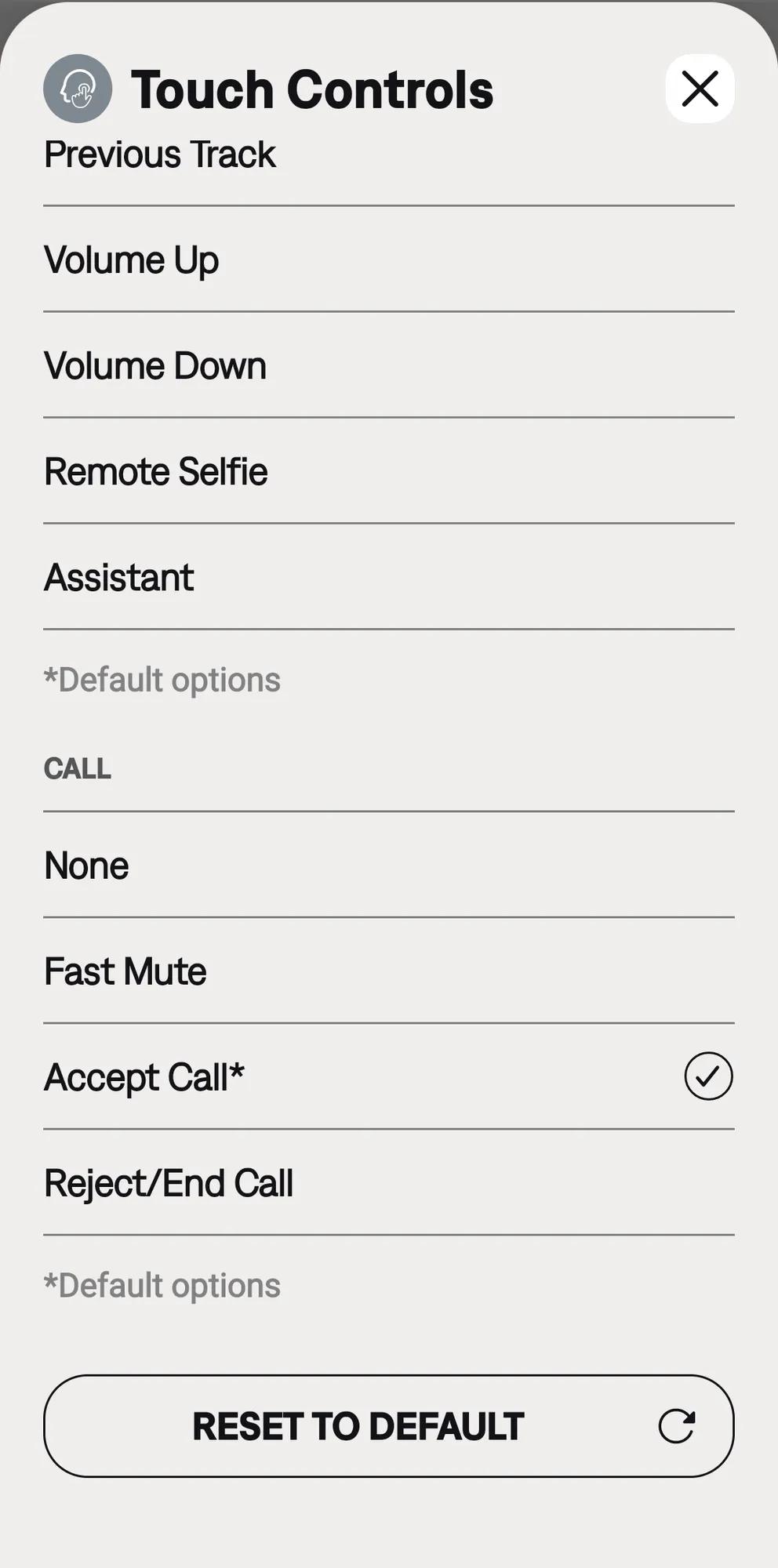
Using Touch Control
Use touch control by tapping or swiping the touch surface of either earbud. With touch control, you can play/pause audio, change the volume, perform basic call functions, adjust noise cancellation (noise cancelling earbuds only), and use a Shortcut.
Configuring the Touch Controls
About the Touch Surface
The touch surface is located on the outer surface of each earbud. The right earbud controls media playback, phone calls, and mobile device voice controls. The left earbud controls noise cancellation and your Shortcut.
Each earbud has 4 different action triggers that can be customised.
Default Settings
| Left Earbud | Right Earbud | |
| Single Press | Play/Pause | Play/Pause |
| Double Press | Next Track | Next Track |
| Triple Press | Previous Track | Previous Track |
| Hold | Quiet/Aware/Off | Quiet/Aware/Off |
In the QCE app, select Touch Controls. You can then choose from a variety of actions to assign to each trigger.
For non-media control actions, such as Remote Selfie, Assistant, or Calls you can also assign these from the relevant section in the app.
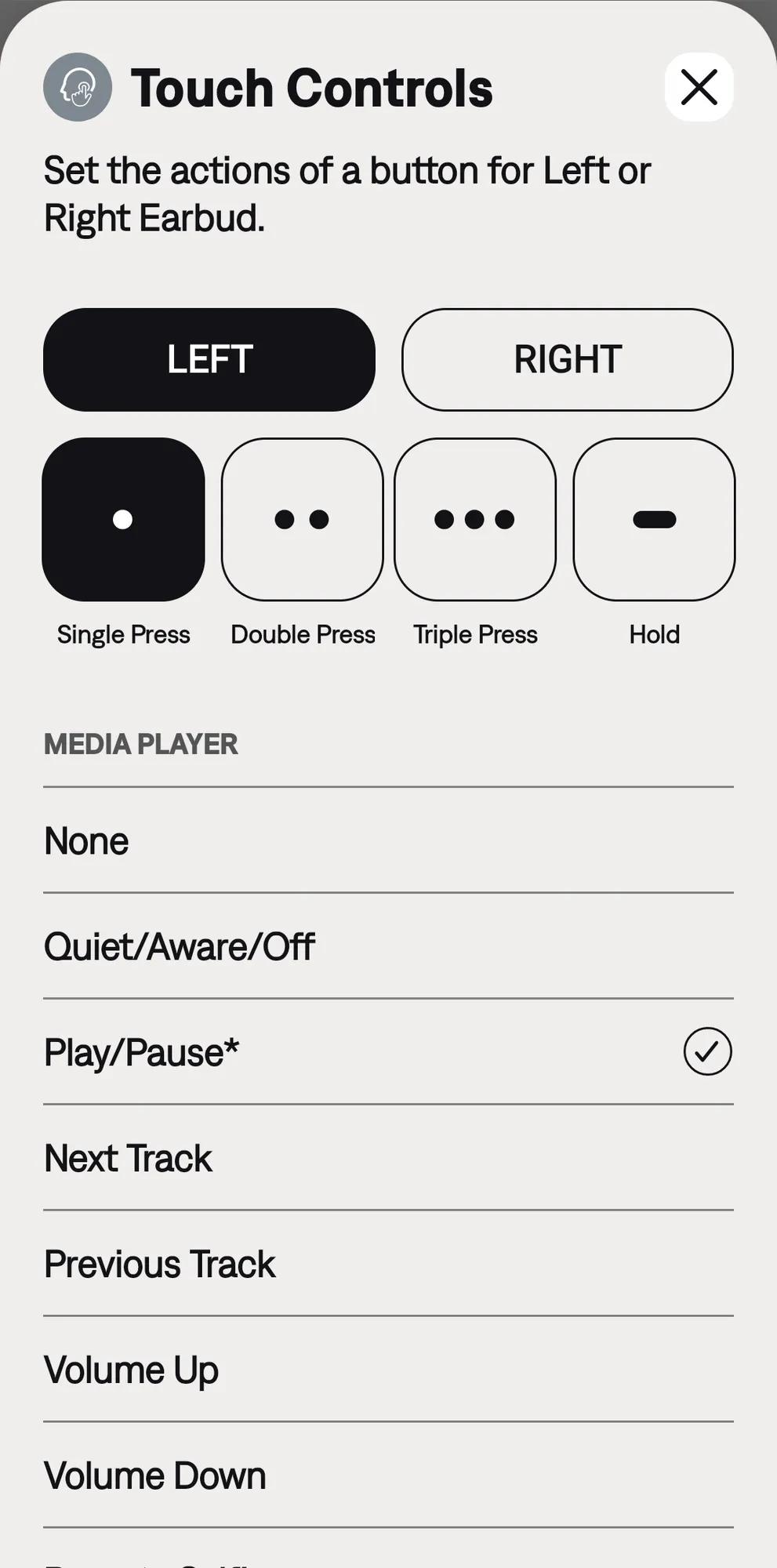
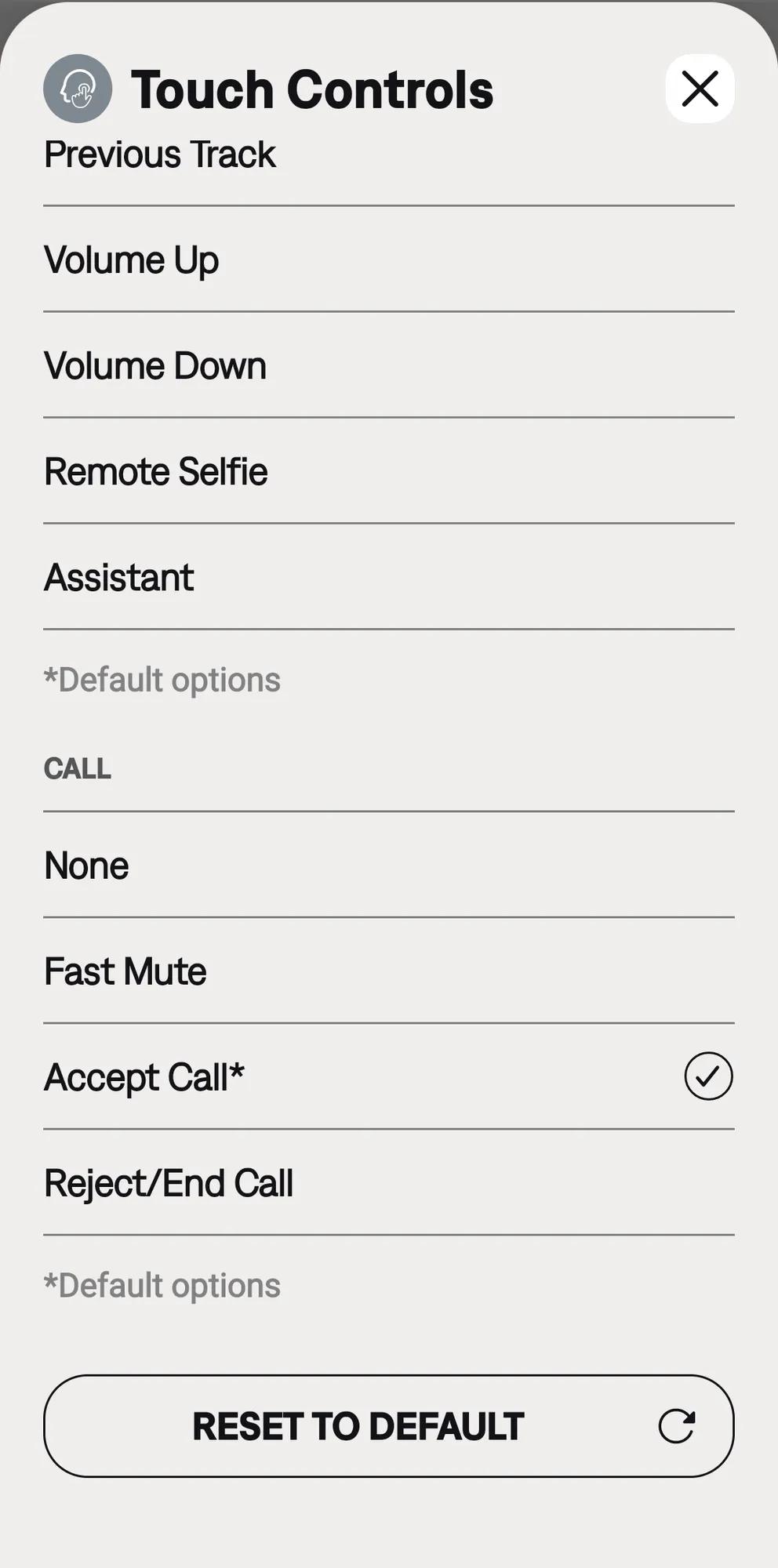
Was this article helpful?
Thank you for your feedback!

