Back to article
3348
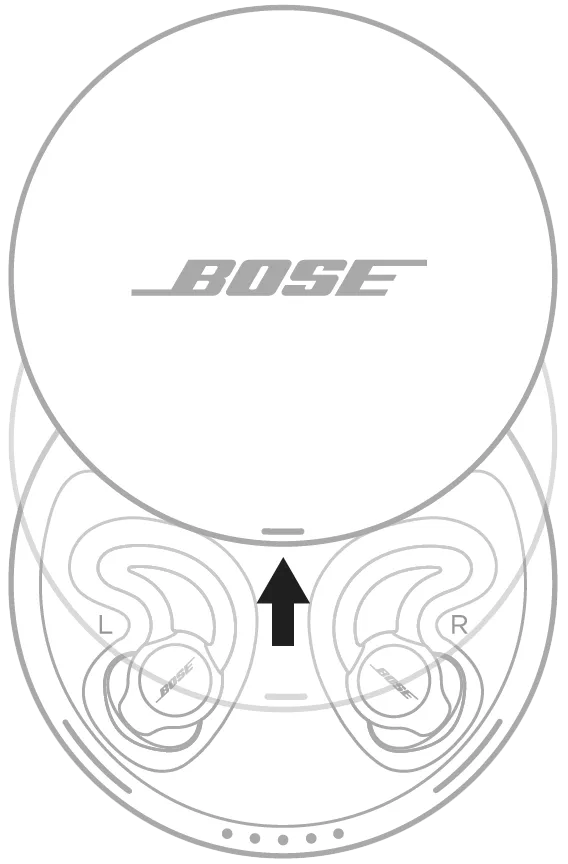
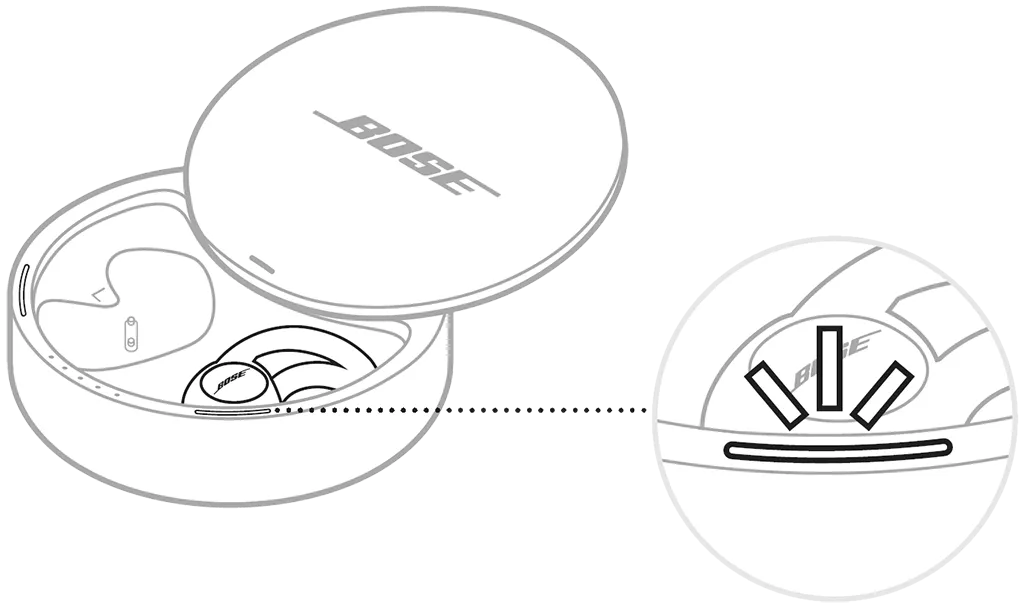
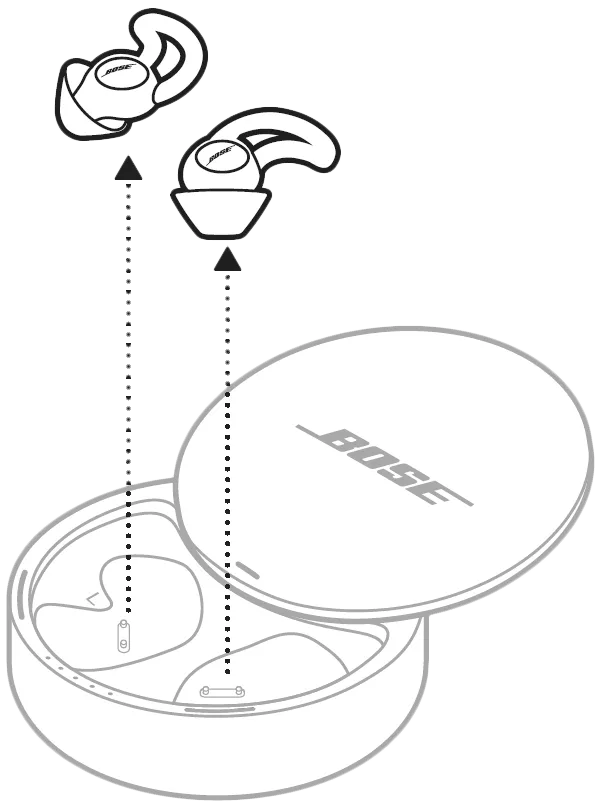
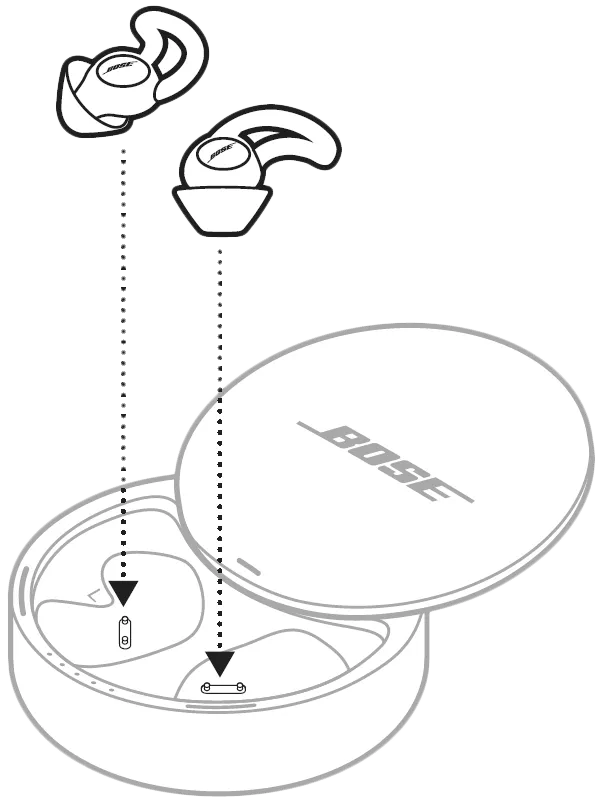
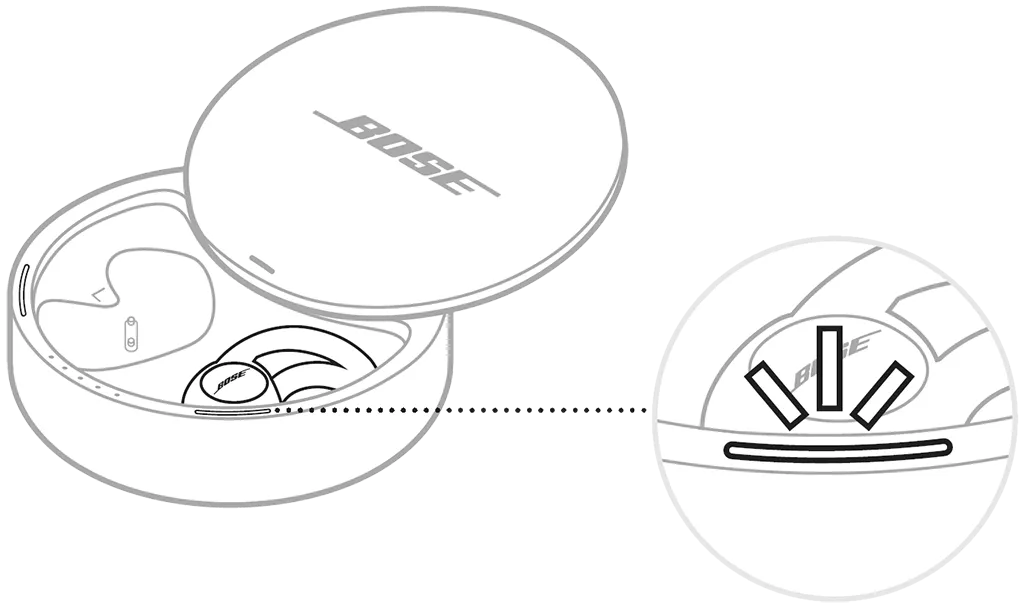

Apple users: In the device Bluetooth settings, choose to forget the sleepbuds. Then, turn off Bluetooth on the device and turn it back on again to complete the disconnection.
In the Bose Sleep app, set the volume to the lowest level, then increase it gradually until you reach a comfortable level. The lower the volume, the more likely it is that you’ll be able to hear the sounds you want to hear.
Basic tips:
These tips make the sleepbuds less effective at masking noise, but further increase your awareness of your surroundings:
Setting up your product
Learn how to set up your product, connect components and enjoy the benefits of all its features.
To set up your Sleepbuds:
Before you begin
- Before using your Sleepbuds for a full night's sleep, let them fully charge to calibrate the battery levels. Once charged, the long light bars on the left and right of the charging case glow solid when the case is opened
- Sleepbuds are designed to mask noise and disturbances while you sleep. Because of this, they can affect your ability to hear other sounds, such as alarms, warning systems, people or pets
Downloading the Bose Sleep app
Download the free Bose Sleep app from the App store or Google Play to control your sleepbuds, manage wake-up alarms, select masking sounds and configure advanced settings.Powering on
- With the Bose logo facing you, slide the lid of the charging case away from you to open it
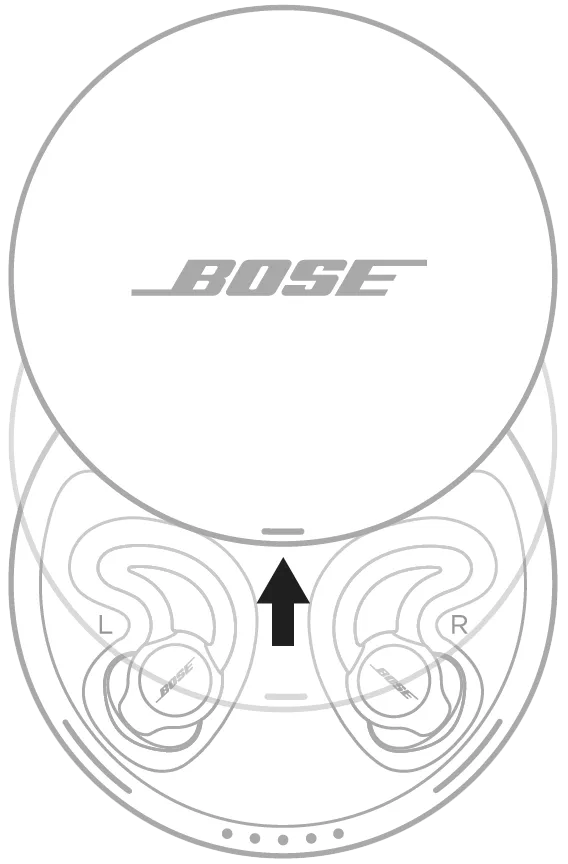
- Wait for the sleepbuds charging lights to slowly blink white, then remove them from the charging case.
Tip: If you remove them too quickly, they might not power on or connect to the Sleep app.
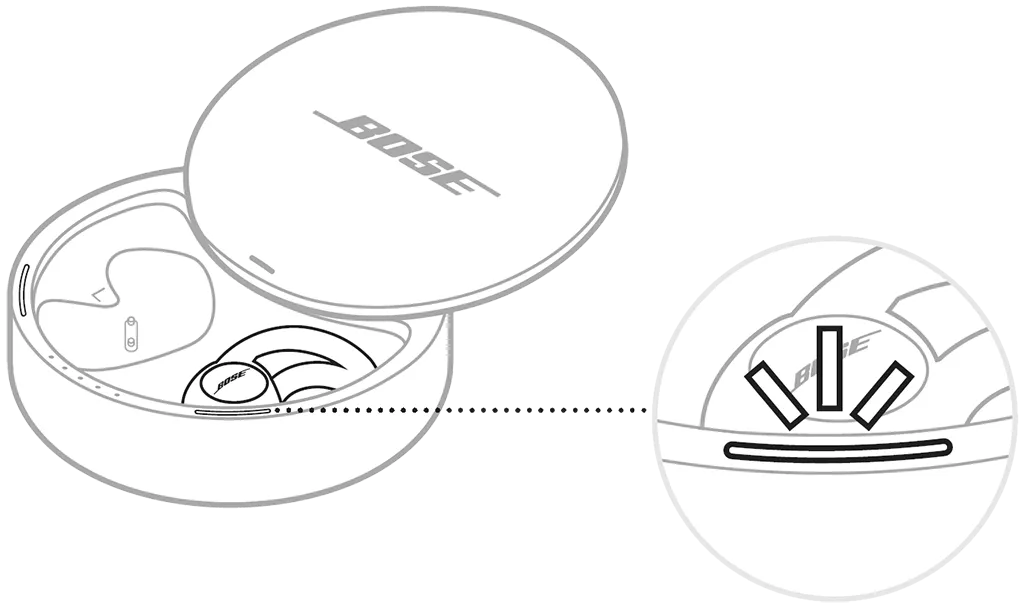
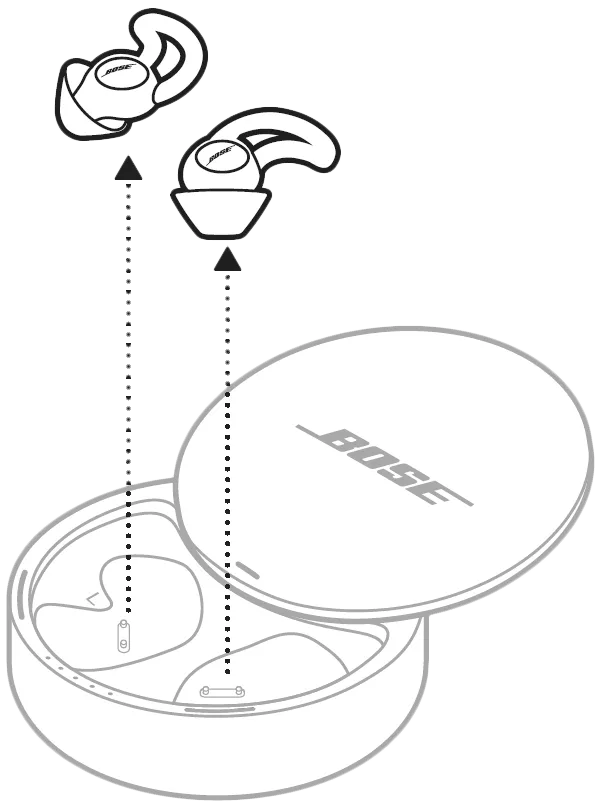
Powering off
Place the sleepbuds in the charging case to power off. Wait for the sleepbuds charging lights to slowly blink white, then close the case.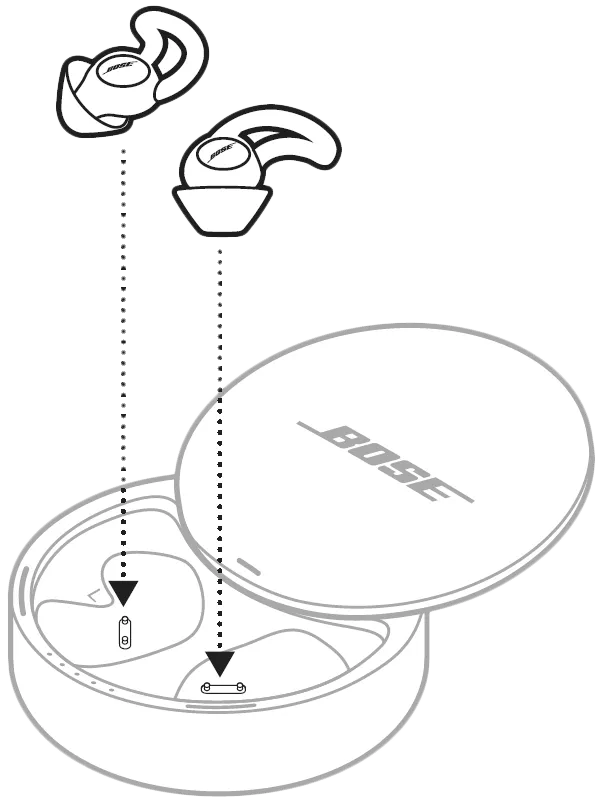
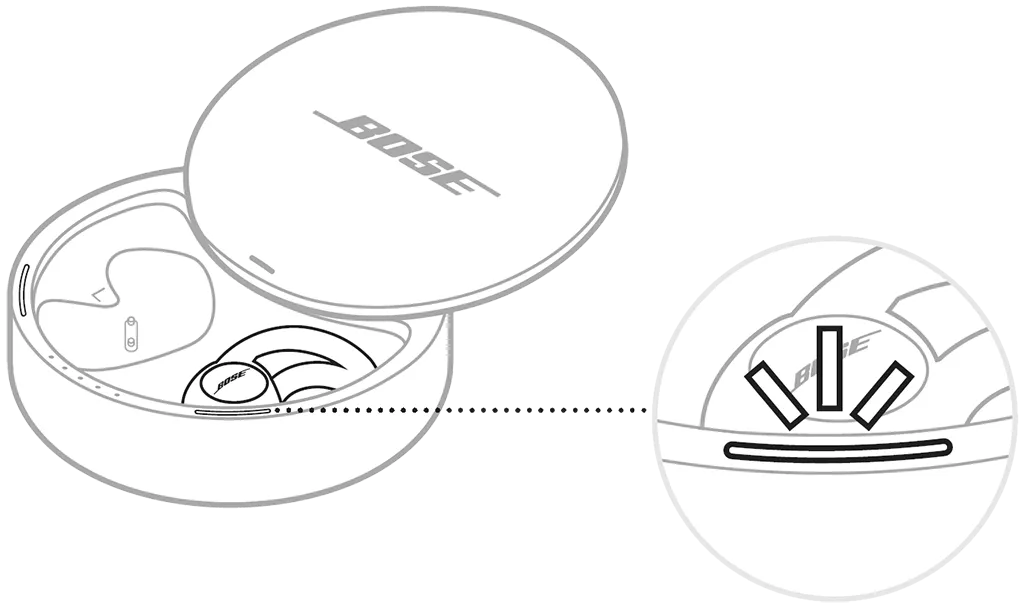
Connect your mobile device
Remove your sleepbuds from the charging case so they power on, then open the Bose Sleep app and follow the app instructions. The Bose Sleep app allows you to control your sleepbuds, manage wake-up alarms, select masking sounds and configure advanced settings.
Disconnect a mobile device
Android users: Use the Bose Sleep app to disconnect your device. You can also turn off Bluetooth® on your device to disconnect your sleepbuds and any other connected Bluetooth devices.Apple users: In the device Bluetooth settings, choose to forget the sleepbuds. Then, turn off Bluetooth on the device and turn it back on again to complete the disconnection.
Reconnect a mobile device
When the sleepbuds power on, they automatically reconnect to the most recently connected device (as long as Bluetooth is turned on on the device and it is within range).Set an appropriate volume
Adjust volume to balance noise masking with the sound around you. The volume should be high enough to mask noises that are disturbing your sleep, but not so high that you can’t hear the sounds you want to hear.In the Bose Sleep app, set the volume to the lowest level, then increase it gradually until you reach a comfortable level. The lower the volume, the more likely it is that you’ll be able to hear the sounds you want to hear.
Tips for maintaining awareness
If you’re concerned about your ability to hear sounds while wearing the sleepbuds, try the following:Basic tips:
- The Bose Sleep app alerts you if you increase the volume above a certain level. For increased awareness, set the volume below this level. Based on our research, we believe that doing this improves your ability to hear sounds in your surroundings while wearing the Sleepbuds
- If you sleep with a partner, consider relying on your partner to help you stay aware of your surroundings while wearing the sleepbuds
These tips make the sleepbuds less effective at masking noise, but further increase your awareness of your surroundings:
- Wear only one sleepbud
- Set your current masking sound so that it stops after a certain amount of time instead of playing all night. You can do this by setting a sleep timer for your current masking sound in the Bose Sleep app
Was this article helpful?
Thank you for your feedback!

