Back to article
3345
Battery will not charge
If your product is plugged in to charge but the battery level does not increase or your product does not indicate that the battery is charging:
Make sure the stability band is aligned correctly so the earbud fits in the case correctly.
If the stability bands are not aligned correctly, it could prevent the earbuds from making a solid connection with the charging pins in the case.
Make sure to align the dots on the earbuds and the stability bands.
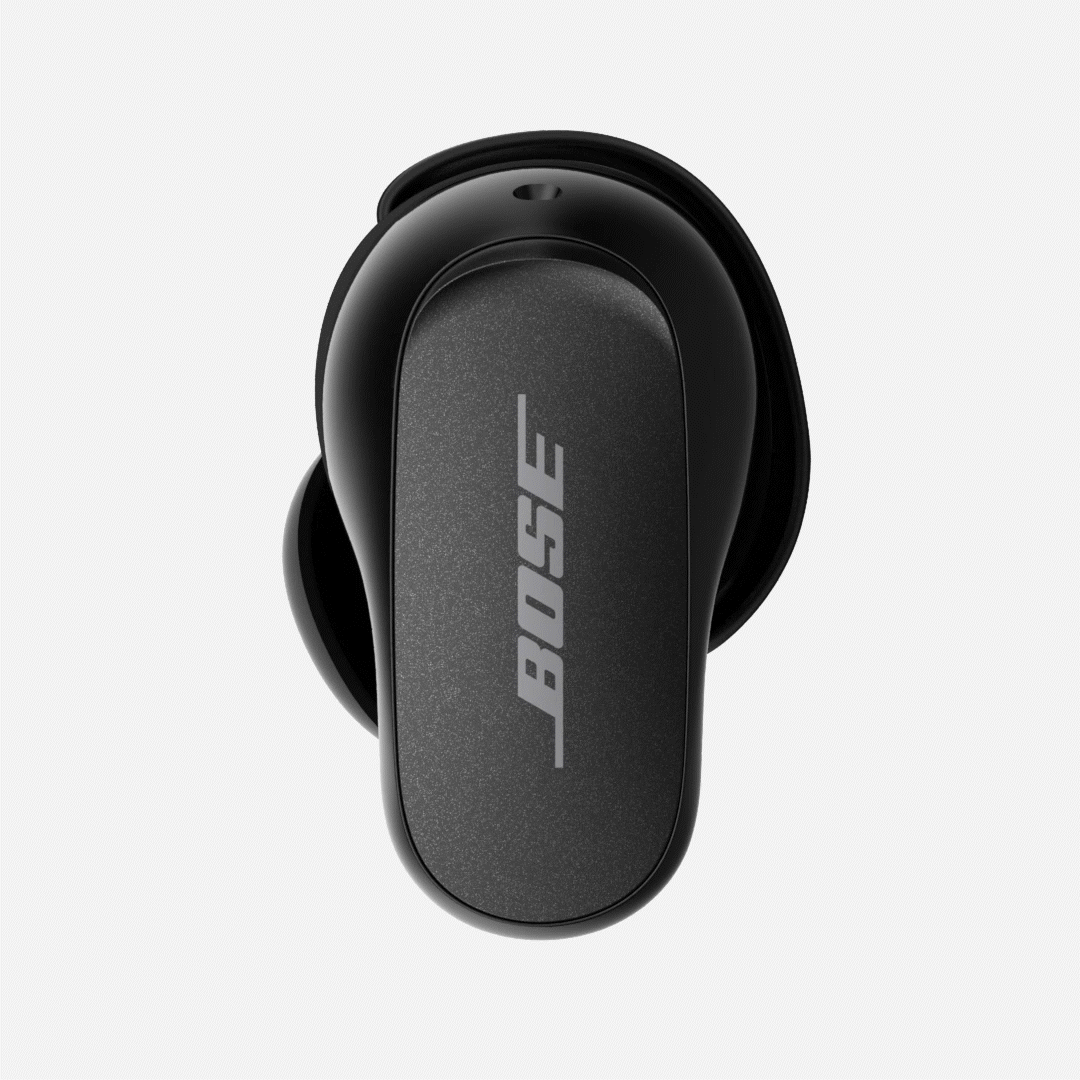
See Changing the stability bands for more information.
Make sure to align the dots on the earbuds and the stability bands.
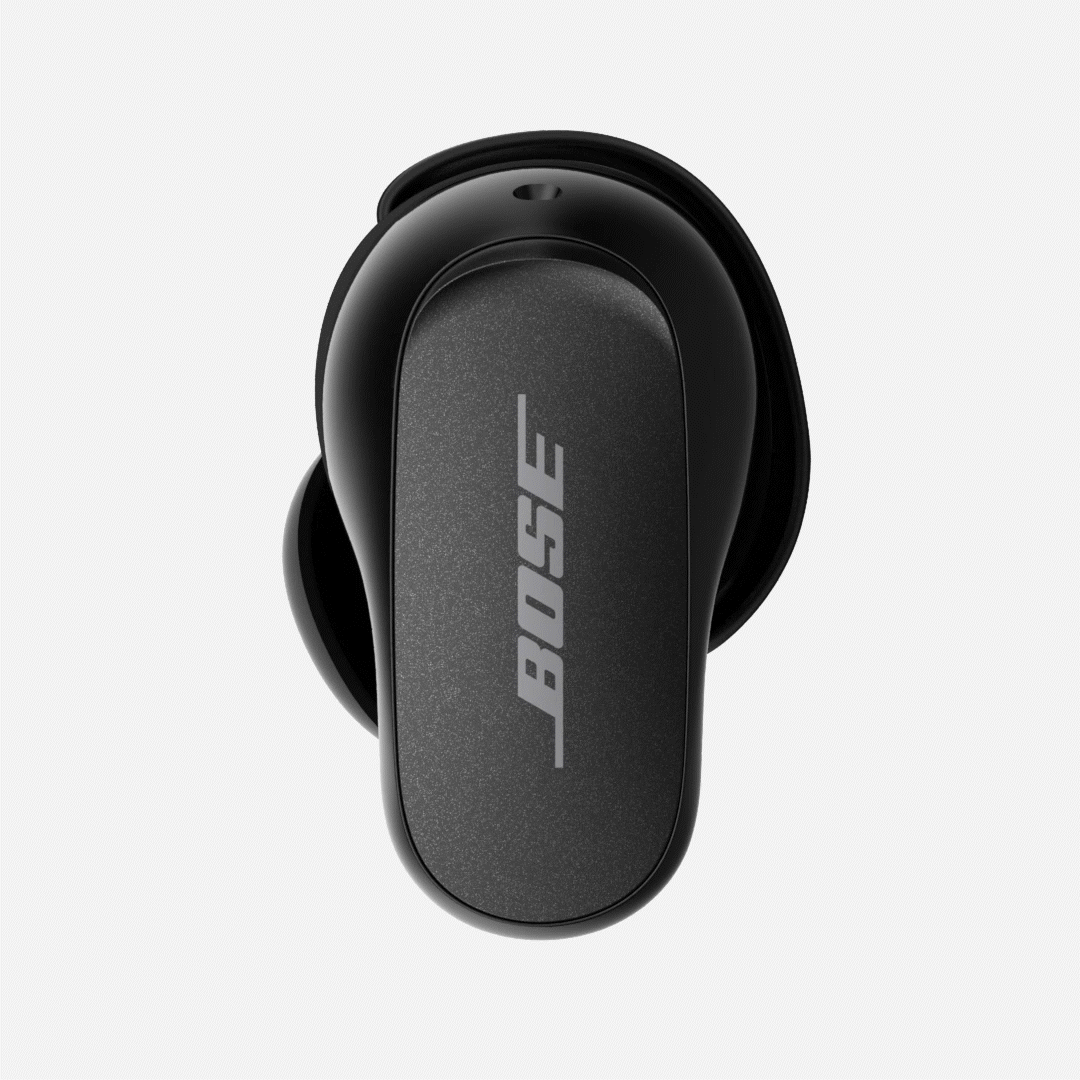
See Changing the stability bands for more information.
Determine if a wireless charging pad is being used.
The charging case included with the earbuds is not capable of charging wirelessly. This functionality can be added with the Bose Wireless Charging Case Cover accessory. The charging case cover accessory is compatible with Qi-certified chargers.
If the earbuds case is in a Bose Wireless Charging Case Cover accessory (a rubberized case with a loop and carabiner clip), the case must be firmly seated in the cover and two items together placed in the center of the charging pad. Center pad placement is critical with small diameter charging pads. When placed on a charging pad, an amber status LED should appear on the front of the case.
If the earbuds case is in a Bose Wireless Charging Case Cover accessory (a rubberized case with a loop and carabiner clip), the case must be firmly seated in the cover and two items together placed in the center of the charging pad. Center pad placement is critical with small diameter charging pads. When placed on a charging pad, an amber status LED should appear on the front of the case.
Make sure the case is charged
The case needs to be charged to charge the Earbuds. See Charging your headphones.
Make sure both earbuds are firmly seated in the case.
- With the case charged and the stability band aligned correctly, place the right earbud in the case:
- The earbud should snap into place and the LED will illuminate
- If the LED does not light up, press the earbud downward until the LED illuminates
- The earbud should snap into place and the LED will illuminate
- Wait for the LED to turn off and repeat step 1 with the left earbud.
The earbuds charge if the case is open or closed. - Allow the earbuds two hours to fully charge.
Make sure to close the case when charging.
If you place one or both earbuds in the charging case and keep the lid open, the earbud(s) will remain on. Always close the case to preserve battery life.
Reset your product.
Much like rebooting a smartphone, your product might need to be reset on occasion to correct minor issues. For more info, see Resetting your product.
Try a different charger.
Charge times can vary based on the charger. Chargers with a higher current rating generally charge products faster than those with a lower rating. Chargers typically list a current rating on the label in amps (A) or milliamps (mA). A current rating of 1 A / 1000 mA or higher is recommended.
Check that the USB charger meets the power requirement of your product.
On the USB charger, there will be text that indicates the amp (A) or milliamp (mA) rating of the charger. This rating varies among chargers – including those supplied with different models of Bose products. The closer the amp rating of the charger is to the maximum amp rating of the product, the more quickly the product will recharge. If the amp rating of the charger is too low, the product may recharge slowly or not at all. Refer to the specifications indicated on the product or within it's owner's guide on for details.
Some products require minimum of 1 amp of current in order to recharge. Many USB ports on a computers can only provide a maximum of 0.5 amps of current. Be sure to use a safety-agency-approved power supply that meets local regulatory requirements (e.g. UL, CSA, VDE, CCC).
Some products require minimum of 1 amp of current in order to recharge. Many USB ports on a computers can only provide a maximum of 0.5 amps of current. Be sure to use a safety-agency-approved power supply that meets local regulatory requirements (e.g. UL, CSA, VDE, CCC).
If your product has been in extreme hot or cold temperature, wait until it reaches room temperature.
If the battery temperature is beyond the operating temperature range, wait until the product reaches room temperature, then try again.
Your product may need service.
If the steps provided do not resolve your issue, your product may need service. Follow the link below for more information on how to service your product. Depending on your product and region, you will be provided a contact number or the ability to setup service online.
Click here to start service
Click here to start service
Was this article helpful?
Thank you for your feedback!


