Back to article
3350
When the update begins, the Power light blinks white 3 times (repeated) until the update is complete.
When the update begins, the Power light quickly blinks white for 10 seconds.
Updating the software or firmware of your product
Software and firmware updates improve product features and stability. Install any available updates to keep your product working at its best.
Checking for available updates
You can check for updates from Settings>Product Update within the Bose app.
Here you will see the current software version installed on your product and any available updates.
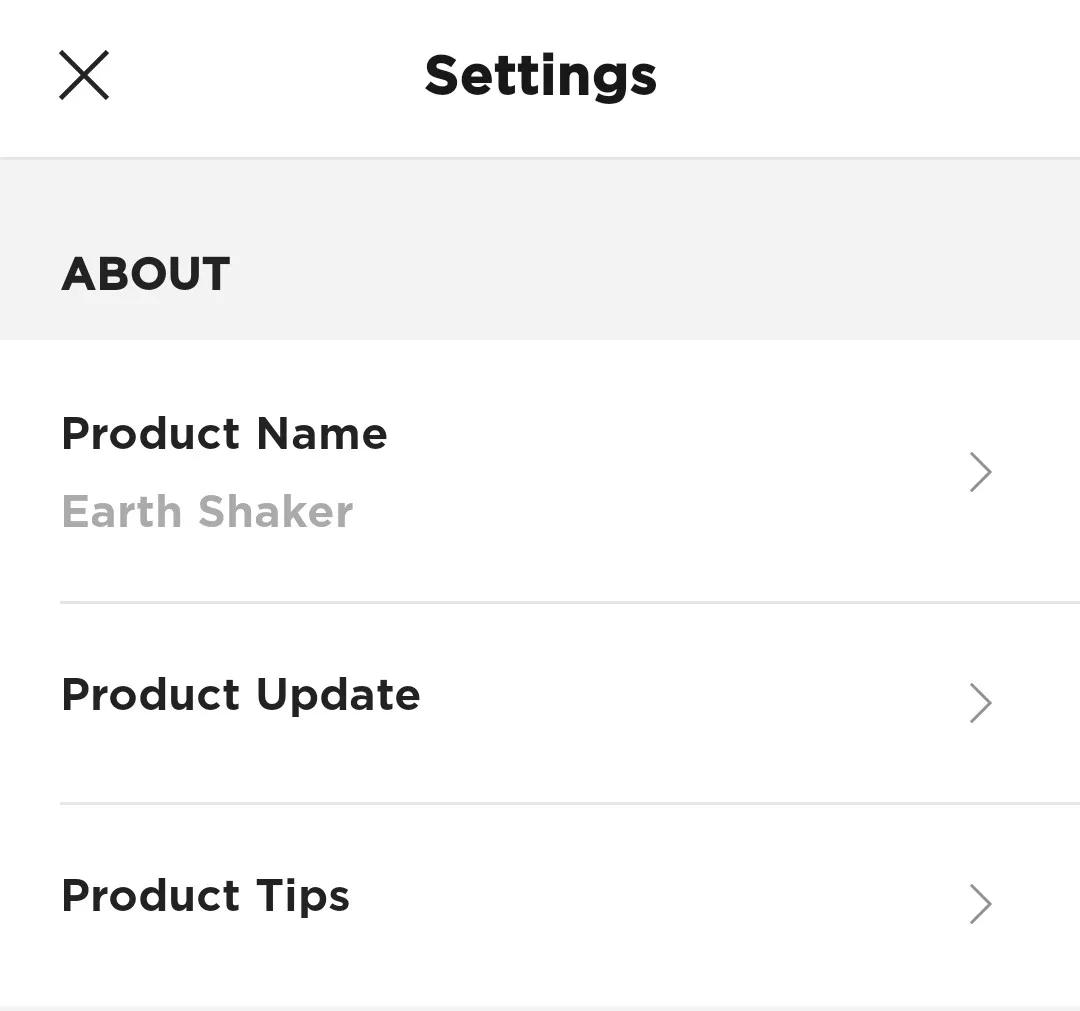
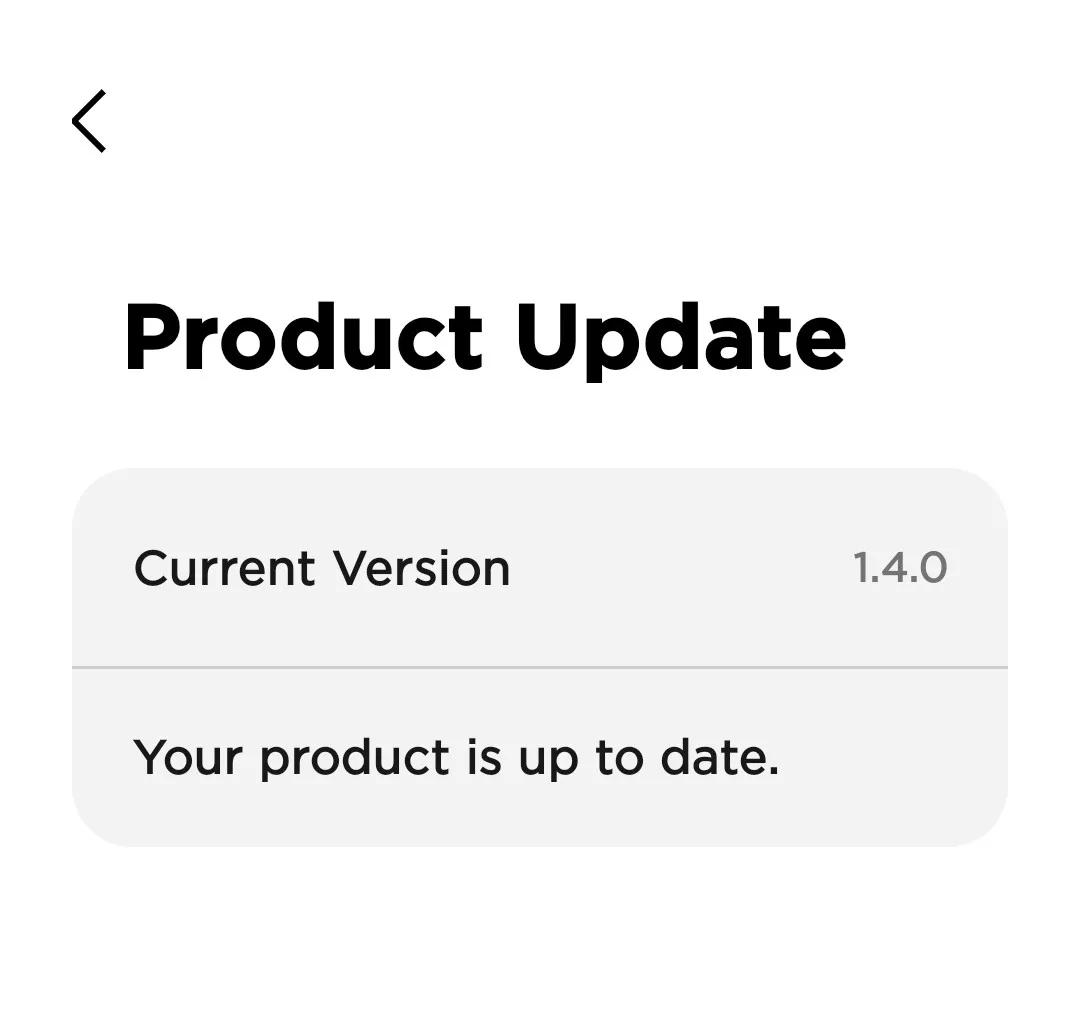
Here you will see the current software version installed on your product and any available updates.
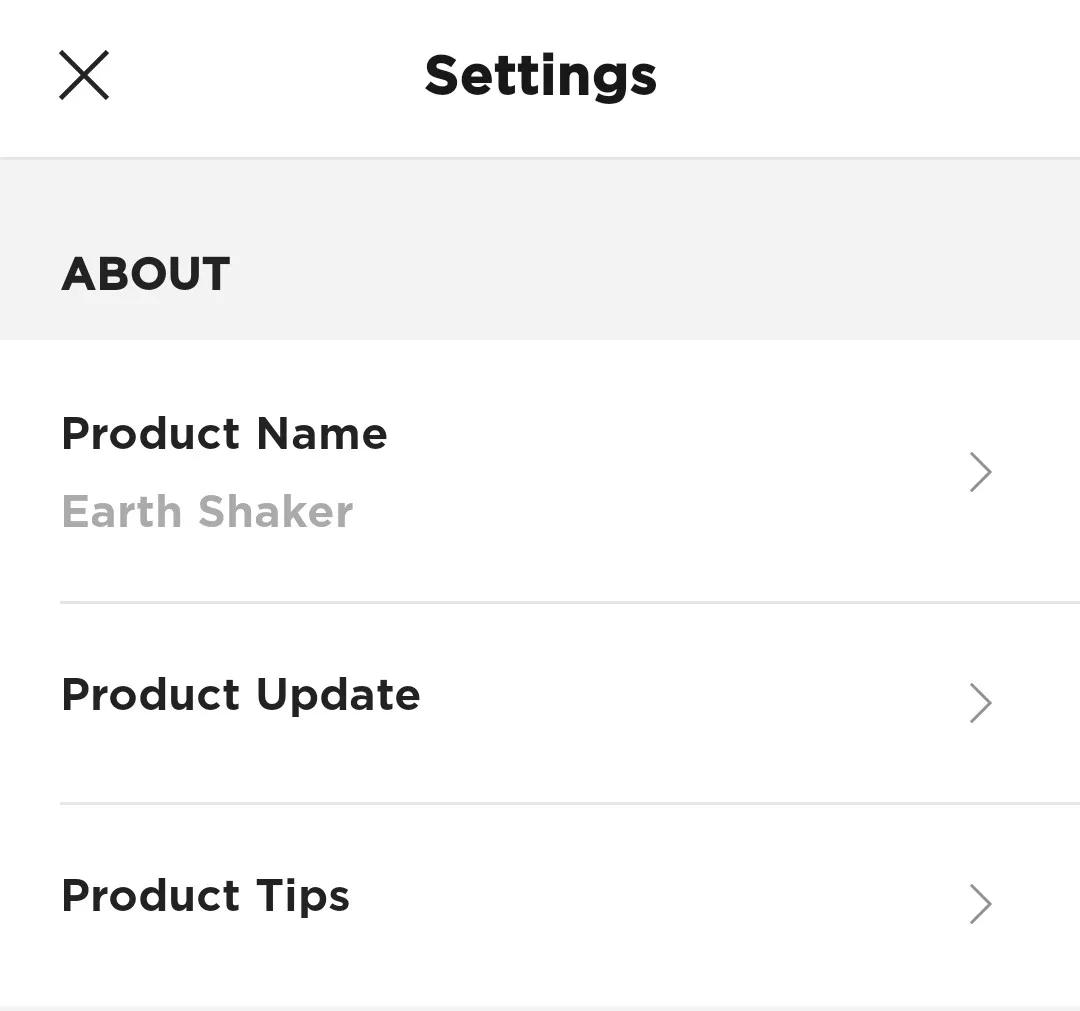
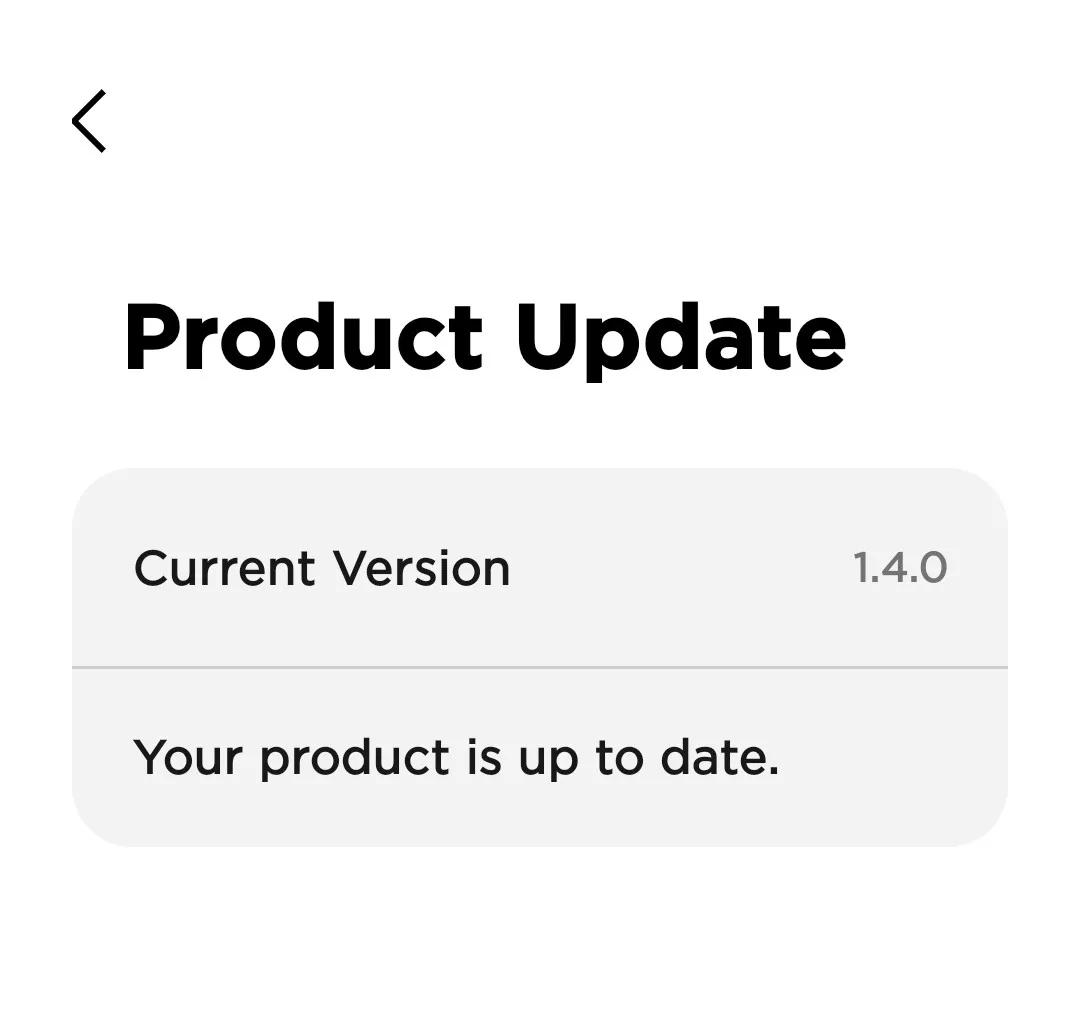
Updating your speaker
Automatic Update
The speaker begins updating automatically when connected to the Bose app and an update is available. Follow the app instructions.When the update begins, the Power light blinks white 3 times (repeated) until the update is complete.
Manual Update
You can also update the speaker using the Bose updater website. On your computer, visit: btu.Bose.com and follow the on-screen instructions.When the update begins, the Power light quickly blinks white for 10 seconds.
Get help if the update won't install.
If you have trouble installing the update for your product, see Software or firmware update will not install.
Check the firmware version of your product.
For instructions, see Checking the software or firmware version. To determine if it is the latest version or if a newer version is available, refer to Software and firmware versions.
Was this article helpful?
Thank you for your feedback!

