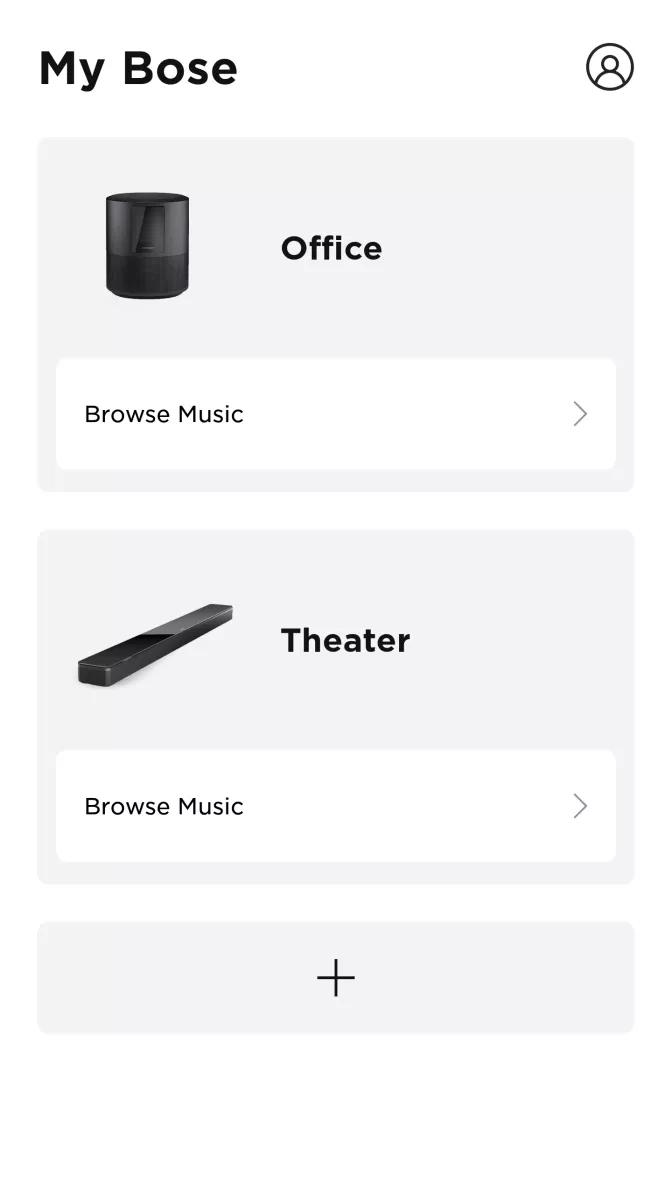Back to article
3348
Adding a product to your Bose account
If you have a Bose account, you can link compatible Bose headphones and smart speakers to your account. This lets you control products settings and features conveniently from your mobile device.
To add a product to your Bose account:
- In the Bose app
, tap the My Bose icon
in the upper-left corner
- Tap the box with the Plus icon +
- Follow the app instructions. For more information, see Setting up your product.
Add your speaker to the Bose app.
Download and install the free Bose app from your mobile device's app store. The Bose app lets you set up and control your product from any mobile device, such as a smartphone or tablet.




Open the app to get started
- When you open the app, you will likely be prompted to allow the app for access to Location Service or Bluetooth® function. Allow them.
These functions are used so the app can detect and operate your speaker. If you do not allow them, the app will not find your earbuds. - If you have a Bose account, or would like to create one, select Sign in or Create Account.
- If you do not have a Bose account, select Connect a Product then Headphones, Earbuds, Portable Speakers & Frames.
After a few additional prompts, the app will start searching for your speaker.
Add your speaker to your account in the app
- Press and hold the Bluetooth button until you hear “Ready to connect.” The status light will slowly pulse blue.
- In the Bose app, from the My Bose screen, tap the box with plus sign.
- Select Headphones, Earbuds, Portable Speakers & Frames.
- Select your speaker and follow the on-screen instructions
Was this article helpful?
Thank you for your feedback!