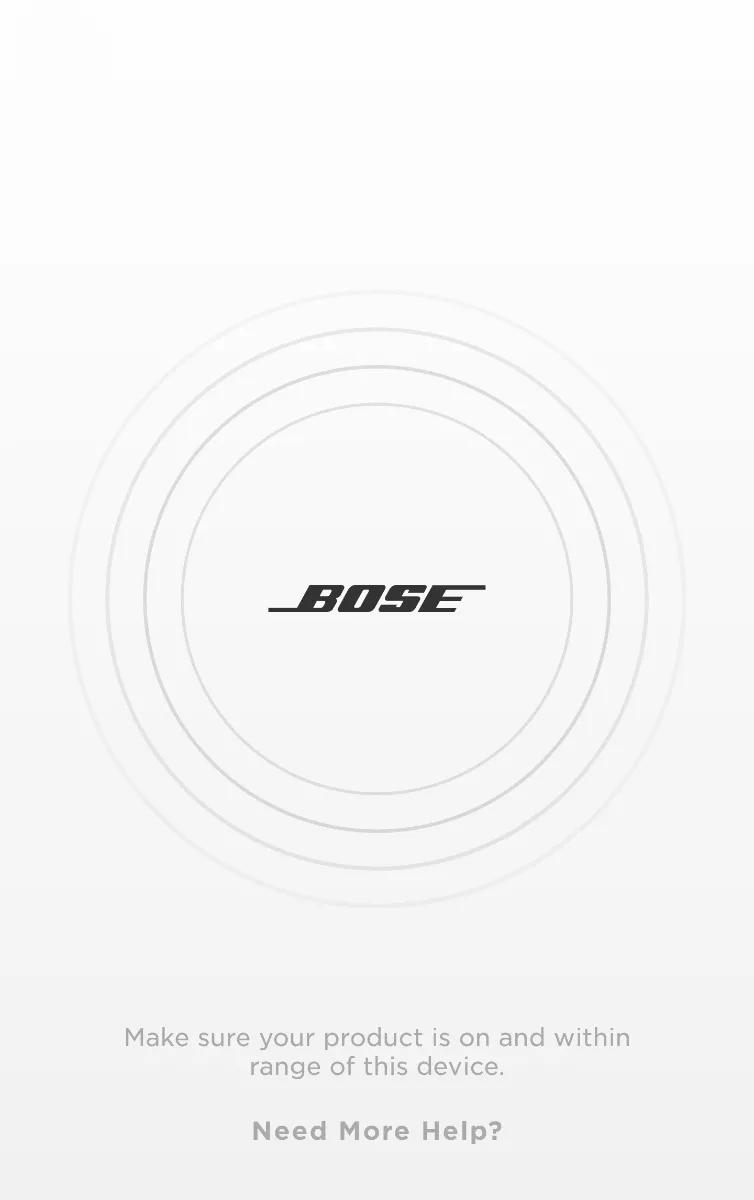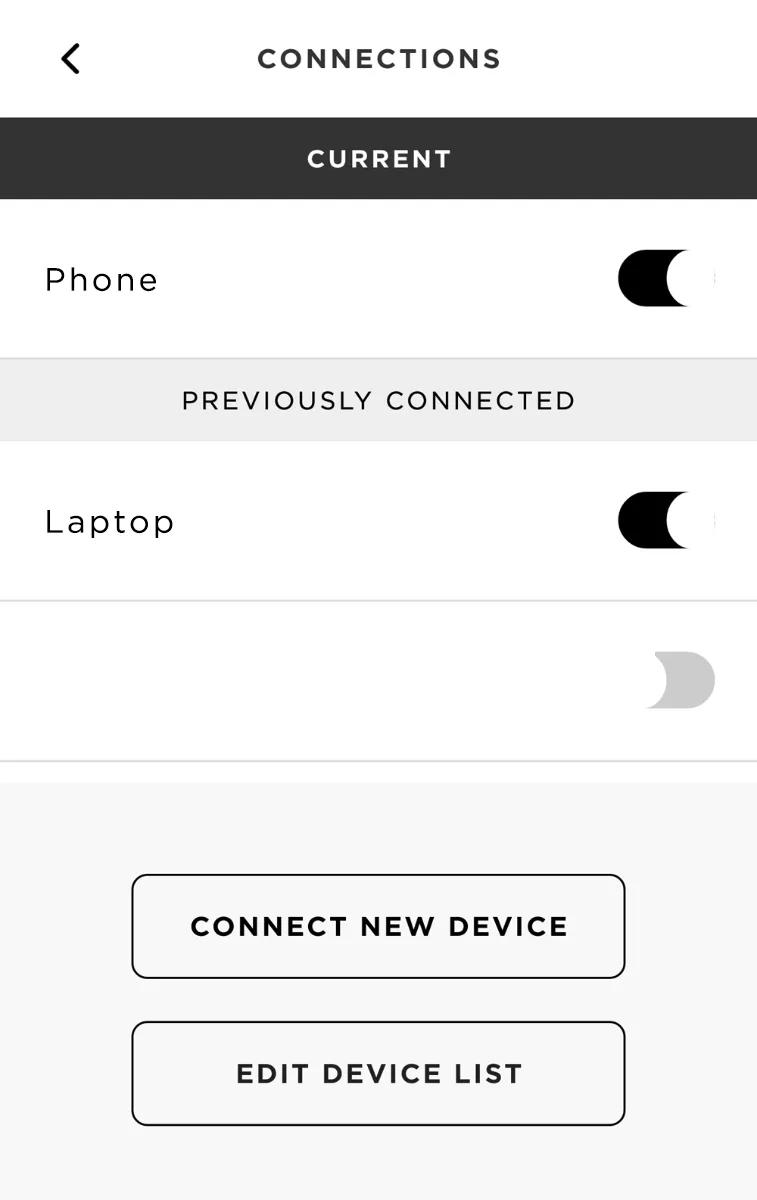Back to article
3348
Using multiple Bluetooth connections
Multi-point is a feature that allows your product to connect to more than one Bluetooth device. This is useful to switch between two smartphones without disconnecting and reconnecting each time.
Managing multiple connections
When powered on, the headphones will automatically connect to the two most recently connected devices. When two devices are actively connected, you can play music from either device. To switch between connected devices, pause the first device and play music from the second.
Switching between connected devices
To play music from a device in the headphone memory that is not currently connected:
Switching between connected devices
To play music from a device in the headphone memory that is not currently connected:
- Slide the power switch all the way to the right to the Bluetooth® symbol and release to hear which device(s) are currently connected.
- Within three seconds, slide the power switch all the way to the right to the Bluetooth symbol and release again to connect to the next paired device.
- Repeat step 2 until you hear the correct device name.
Connecting multiple Bluetooth® devices using the Bose Connect app:
- Open the app and wait while it searches for available Bose Bluetooth products
- Below the image of your product, tap the Bluetooth icon
Tip: If you have more than one Bose Bluetooth product, swipe left or right to find it, then tap the Bluetooth icon
- Connect previously connected devices using the toggle next to the device name, or tap CONNECT NEW DEVICE to connect a new device. For more information, see Connecting a Bluetooth device
Connected devices show under CURRENT
On the product screen, a 2 appears next to the Bluetooth icon when two devices are connected.
To connect a Bluetooth® device using the Bose Connect app:
- On the device you want to connect, turn on Bluetooth
- Open the app and wait while it searches for available Bose Bluetooth devices
- Tap the Bluetooth icon to view your Bluetooth connections
Tip: If you have more than one Bose Bluetooth product, swipe left or right to find it, then tap the Bluetooth icon
- Connect a device:
- Use the toggles to connect or disconnect a device you have previously connected
- To connect a new device, tap CONNECT NEW DEVICE: The app instructs you to open the Bluetooth settings of the device you want to connect and select the Bose product
Was this article helpful?
Thank you for your feedback!