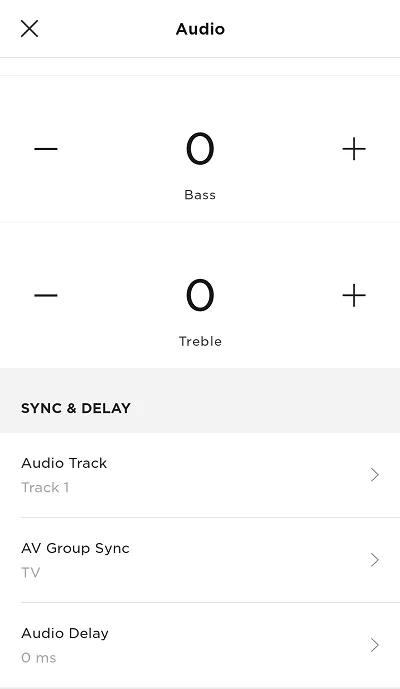Back to article
3348
Setting Audio Delay
Audio Delay adds selectable latency to the audio signal. This is useful in situations where the TV picture appears slightly after the accompanying audio is heard. Use this setting to sync the audio to the video image.
Adjust the Audio Delay setting.
- In the Bose app
, tap the Audio button. If this button is not shown, tap the product control icon
in the lower-left corner.
Tip: If you have more than one Bose app-compatible speaker, tap the My Bose iconin upper-left corner then select the product to be adjusted.
- Under the Sync & Delay section, select Audio Delay
- Try a setting from 0 (no delay) to 200 (max delay) and check if the audio syncs to the accompanying video.
Was this article helpful?
Thank you for your feedback!