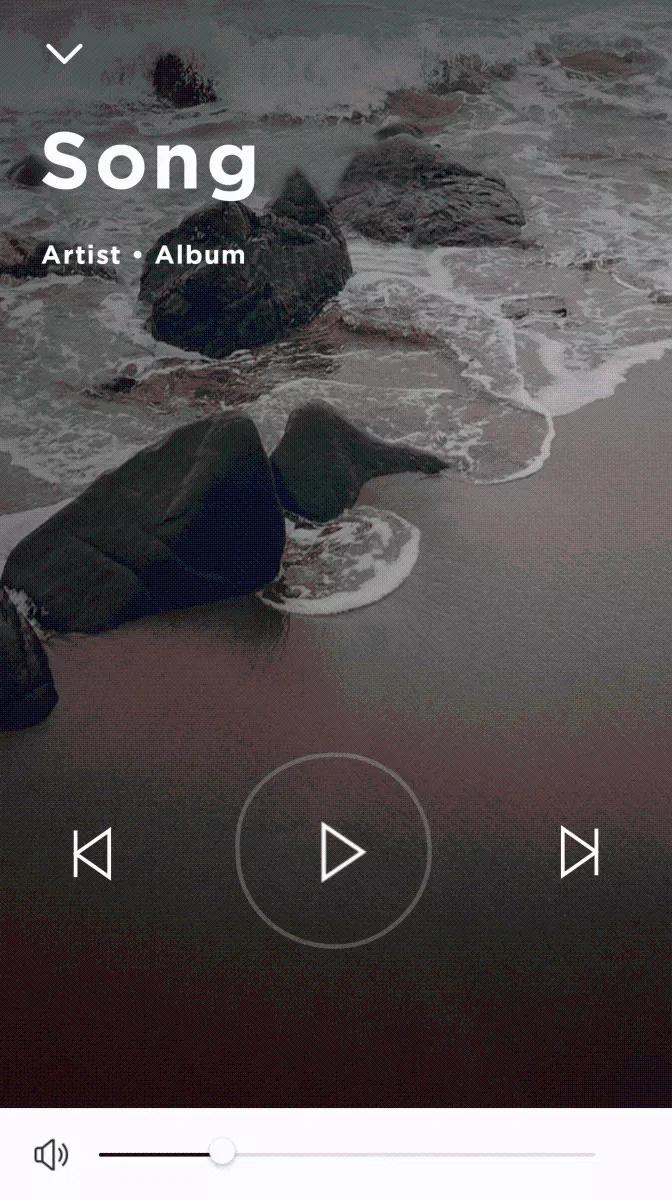Back to article
3348
Note: Some of these functions may not be supported by all devices or apps
Controlling playback
The transport controls of your product (i.e. play/pause, stop and skip forward/back) can control the audio playing on the connected device. This is useful to conveniently control playback of the connected device right from your Bose product.
Playback and phone call actions
| Playback actions | Headphone operation |
|---|---|
| Play or pause | Press the Multi-function |
| Track forward | Quickly press the Multi-function |
| Fast forward | Quickly press the Multi-function |
| Track back | Quickly press the Multi-function |
| Rewind | Quickly press the Multi-function |
| Phone call actions | Headphones operation |
|---|---|
| Answer or end a call | Press the Multi-function |
| Decline an incoming a call | Press and hold the Multi-function |
| Answer second call and place the current call on hold | Press the Multi-function |
| Decline a second call and stay on the current call | Press and hold the Multi-function |
| Switch between two calls | Press the Multi-function |
| Activate voice control | Press and hold the Multi-function |
| Activate voice control | Press and hold the Multi-function |
Note: Some of these functions may not be supported by all devices or apps
Controlling Bluetooth® playback from the Bose Connect app:
Please note: The images in this article may be different from your product, however the functions are the same.
- Open the Bose Connect app and connect your product
Tip: If you have more than one Bose Bluetooth product, swipe left or right to find it - On the product screen, now playing track info is shown below the product image, along with a Play/Pause button in the lower-right
- Tap the track info at the bottom of the screen to view full screen now playing info with additional controls: Volume, Play/Pause , Skip forward, Skip backward.
Was this article helpful?
Thank you for your feedback!